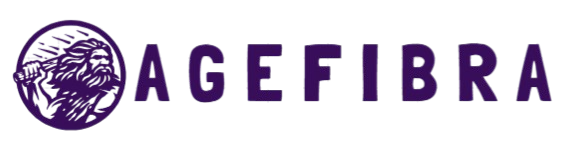Slow Wi-Fi can seriously disrupt your day, whether you’re watching a movie in 4K, attending an online class, or gaming with friends. When your connection begins to lag, it doesn’t always mean you need a faster internet plan or a call to your provider. In many cases, the issue lies within your home network setup. With just a few smart tweaks, you can significantly boost your Wi-Fi performance and enjoy smoother browsing, streaming, and downloading.
You don’t need to be a tech expert to fix slow Wi-Fi. By understanding how your router, devices, and surroundings interact, you can apply simple yet effective changes that make a noticeable difference. This article shares seven proven techniques that work in real-world situations, helping you optimize your connection without spending extra money. Let’s dive into practical solutions that can quickly improve your Wi-Fi speed and make your network more reliable.
Understanding Why Wi-Fi Slows Down
Before diving into fixes, it’s important to understand what causes slow Wi-Fi. The internet doesn’t slow down randomly. Several factors—ranging from router placement to bandwidth congestion—affect the performance of your connection.
Common Causes of Slow Wi-Fi
- Obstructed signal: Physical barriers like walls, floors, and furniture can weaken your Wi-Fi signal.
- Router limitations: Older routers may not handle high-speed internet or multiple devices well.
- Too many connected devices: Bandwidth gets divided, especially if several people are streaming, gaming, or downloading at the same time.
- Outdated firmware: If your router hasn’t been updated, it may not perform at its best.
- Interference: Other electronics, like microwaves and cordless phones, can interfere with Wi-Fi signals.
Understanding these factors allows you to target the root cause, making it easier to fix slow Wi-Fi efficiently.
Fix Slow Wi-Fi Instantly with These 7 Proven Tricks
Move Your Router to a Central, Open Spot
Your Wi-Fi signal weakens with distance and obstacles. Placing the router behind furniture or in a corner drastically reduces its coverage.
What to do: Relocate your router to the center of your home, away from walls or electronic devices. Ideally, place it on a higher shelf and in an open area for better signal distribution.
Restart Your Router the Right Way
Sometimes, all your network needs is a refresh. Routers, like computers, benefit from regular reboots.
How to do it: Turn off the router, wait for 30 seconds, and power it back on. This clears memory, resolves minor bugs, and reassigns IP addresses, often leading to improved speeds.
Update Router Firmware
An outdated router may lack essential performance and security patches, causing lag or poor speed distribution.
Check your router’s app or admin dashboard and look for a firmware update option. Manufacturers often release updates to enhance device performance and fix slow Wi-Fi issues.
Change Wi-Fi Channel and Frequency Band
Most routers work on 2.4 GHz and 5 GHz bands. The 2.4 GHz band is more crowded and prone to interference, especially in apartments or dense neighborhoods.
Solution: Switch to the 5 GHz band for faster speeds and less interference if your device supports it. Also, use a less congested Wi-Fi channel to reduce overlap with neighboring networks.
Limit Background Apps and Devices
If your Wi-Fi slows down when multiple devices are connected, background activity may be consuming bandwidth.
What to do: Pause automatic cloud backups, updates, and streaming on idle devices. Limit the number of connected smart devices and disconnect anything unnecessary.
Use Quality of Service (QoS) Settings
Many routers offer QoS features, allowing you to prioritize certain types of traffic, like video calls or streaming.
Enable QoS in your router settings to assign bandwidth priority to important devices or apps. This is especially useful in homes with multiple users or during peak hours.
Install a Wi-Fi Range Extender or Mesh System
If you have dead zones in your home, your devices may struggle to stay connected, causing speed drops.
Consider a Wi-Fi extender for small homes or a mesh Wi-Fi system for larger spaces. These devices expand coverage and ensure consistent speeds throughout the house.
Step-by-Step Guide to Fix Slow Wi-Fi
Let’s walk through a practical routine to fix slow Wi-Fi from start to finish:
- Restart your router and modem to clear any temporary glitches.
- Check your internet speed via tools like Speedtest.net to determine if the issue is on your network or with your ISP.
- Update router firmware through the admin dashboard.
- Switch your device to a 5 GHz band if possible.
- Relocate the router to a central and elevated location.
- Reduce device congestion by limiting background apps or disconnecting unused devices.
- Apply QoS settings to prioritize your essential activities like meetings or streaming.
- Extend your network using a mesh system or extender if needed.
Repeat this process monthly or when experiencing slowdowns.
Real-Life Use Cases
Remote Work Scenario
Sarah works from home and was frustrated with lag during video meetings. After moving her router to the center of her apartment and switching to a 5 GHz band, her Zoom calls became crystal clear with no interruptions.
Smart Home Overload
Ali’s home had over 30 smart devices, from lights to cameras. His streaming kept buffering. He applied QoS settings to prioritize streaming and disconnected idle devices. The result was smooth 4K playback.
Large Family with Shared Wi-Fi
A family of six used the same network for gaming, classes, and streaming. Installing a mesh Wi-Fi system eliminated dead zones and delivered consistent speed in every room.
Common Mistakes to Avoid
- Placing the router near metal or thick concrete: These block signals.
- Ignoring firmware updates: This leads to degraded performance over time.
- Using outdated routers: Old devices often can’t handle modern speed demands.
- Overloading with connected devices: Even with fast plans, too many devices reduce the speed per device.
- Using Wi-Fi when Ethernet is better: For stable gaming or streaming, a wired connection may be best.
Avoiding these mistakes helps maintain stable and fast Wi-Fi performance.
Tips to Maintain Wi-Fi Speed Long-Term
- Schedule automatic reboots weekly to keep the network fresh.
- Secure your network with a strong password to prevent freeloaders.
- Monitor usage via your router’s admin dashboard or app.
- Position extenders or mesh nodes properly, not too far from the main router.
- Upgrade routers every 4-5 years to stay compatible with new speeds and standards.
Good habits prevent frequent slowdowns and extend the life of your equipment.
Frequently Asked Questions
Why is my Wi-Fi fast on one device but slow on another?
This often relates to device distance from the router, network priority, or background apps using bandwidth.
Can an old router cause slow Wi-Fi?
Yes, routers over 5 years old may lack modern technology like MU-MIMO or dual-band support.
Is 5 GHz better than 2.4 GHz for speed?
5 GHz is faster and less congested, but has a shorter range. Use it when you’re close to the router.
Should I use a mesh system or an extender?
Use extenders for small dead zones. Choose mesh for large homes or multiple floors for seamless coverage.
How do I know if neighbors are affecting my signal?
If Wi-Fi slows at night or during peak hours, channel overlap from nearby routers could be the cause.
Can VPNs slow down my Wi-Fi?
Yes, VPNs encrypt data, which can lower your speed, especially on free or low-quality services.
Is it worth upgrading my internet plan to fix speed issues?
Only after optimizing your home network. Sometimes, slow speeds result from a poor Wi-Fi setup, not the internet plan.
Conclusion
Fixing slow Wi-Fi is simpler than it seems. With the right adjustments—like relocating your router, updating firmware, and managing connected devices—you can restore speed and stability without upgrading your plan. These proven tricks work in real homes and deliver lasting improvements. Take a few minutes to optimize your setup and enjoy smoother streaming, faster downloads, and a better online experience across all your devices. Consistent performance starts with smart home network management.