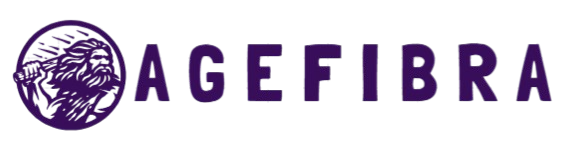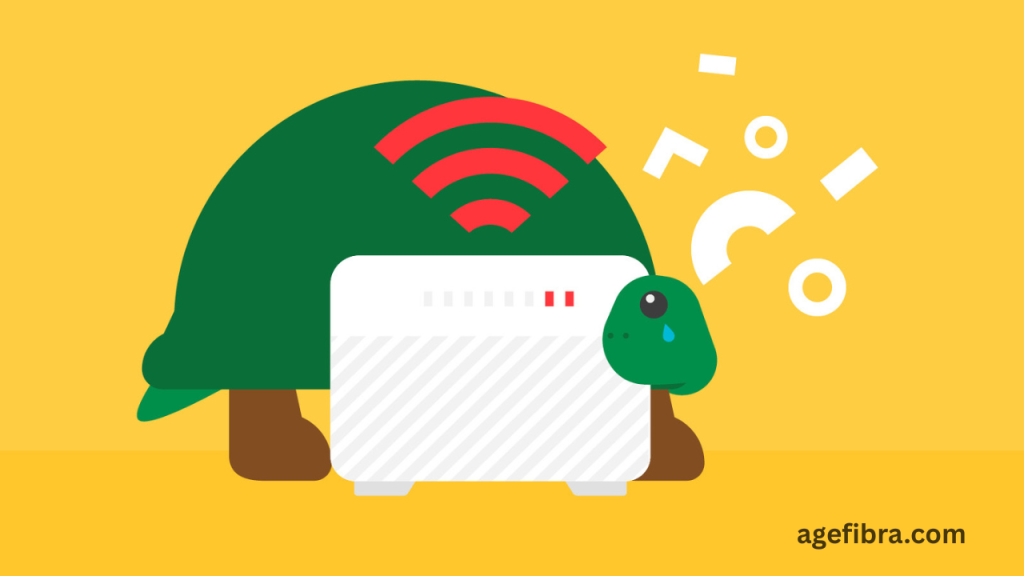In today’s modern homes, it’s common to have dozens of devices all connected to the same Wi-Fi network. From smartphones and laptops to smart TVs, tablets, gaming consoles, and a growing number of IoT gadgets, everything depends on fast and reliable internet. However, as the number of connected devices increases, many users begin to experience slow Wi-Fi—pages take longer to load, videos buffer, and online games lag during critical moments.
This dip in performance leads many to wonder if too many devices are the culprit. In reality, the way your router manages bandwidth and handles simultaneous connections plays a major role. When a network becomes overloaded, speed and stability often suffer. This article explores how multiple connected devices impact your Wi-Fi, the technical reasons behind slowdowns, and practical steps you can take to maintain smooth, consistent internet performance, even in device-heavy households.
Understanding Wi-Fi Router Capabilities
Wi-Fi routers function as traffic controllers for all wireless internet activity in your home. They manage the data coming from your internet service provider and distribute it wirelessly to your devices. Each device communicates with the router using frequency bands like 2.4 GHz or 5 GHz.
Basic routers are built to handle a limited number of devices efficiently. Once that threshold is crossed, congestion begins. Network congestion leads to delays in data transmission, resulting in slow Wi-Fi, buffering, and even dropped connections.
How Multiple Devices Affect Network Performance
The more devices connected to your Wi-Fi network, the more work your router has to do. Think of it like a single-lane road — one or two cars pass easily, but traffic builds as more vehicles join. Here’s what happens:
- Bandwidth Sharing: All devices share your internet bandwidth. When one device downloads a large file, others suffer reduced speeds.
- Router Overload: Entry-level routers can become overwhelmed when juggling too many connections at once.
- Latency Increases: With more devices, your router takes longer to respond to each request, resulting in slower responses.
- Interference: Devices competing for the same frequency band can create signal noise, reducing Wi-Fi quality.
Common Scenarios That Lead to Slow Wi-Fi
Streaming and Gaming Simultaneously
If one person is binge-watching a 4K series on Netflix while another is playing an online multiplayer game, both will demand high bandwidth. This combination leads to slow Wi-Fi for everyone else in the household trying to browse or work.
Smart Homes with Dozens of IoT Devices
Smart thermostats, security cameras, smart bulbs, and voice assistants may not use much data individually, but together they increase the load on your router’s processor and memory, slowing it down over time.
Online Meetings During Peak Hours
In a household where multiple people work or study from home, video calls can overload the Wi-Fi, especially when several devices are active during peak internet usage hours.
Read More: Can You Use TV as Computer Monitor Easily?
Step-by-Step Guide to Optimize Wi-Fi Performance
Check How Many Devices Are Connected
Access your router’s dashboard using its IP address (often 192.168.0.1). Review the list of connected devices and identify unnecessary or unfamiliar ones.
Disconnect Idle Devices
Devices that aren’t in use still consume some network resources. Turn off Wi-Fi on gadgets that are not being used to reduce the load.
Upgrade to a Dual-Band or Tri-Band Router
Dual-band routers offer both 2.4 GHz and 5 GHz connections. Spread your devices across the bands to reduce traffic jams. Tri-band routers go a step further for high-demand households.
Prioritize Devices with QoS Settings
Quality of Service (QoS) allows you to prioritize bandwidth for specific devices or services (like video calls or gaming), ensuring they get the speed they need.
Place the Router in a Central Location
Poor signal strength due to walls or distance can mimic slow Wi-Fi. Place the router in an open, central area of your home for even signal distribution.
Update Firmware Regularly
Router manufacturers release firmware updates to improve performance and fix bugs. Check for updates every few months to keep your router running smoothly.
Consider a Mesh Wi-Fi System
For large homes or multiple floors, mesh systems ensure consistent coverage by using multiple nodes that distribute your internet evenly.
Tips to Prevent Slow Wi-Fi from Too Many Devices
Schedule Automatic Updates Smartly
Many devices update themselves in the background, often during peak usage hours. When updates occur simultaneously across multiple gadgets, your bandwidth gets overloaded. Schedule updates during off-peak hours — like late night — to reduce unnecessary strain on your network.
Turn Off Wi-Fi on Idle Devices
Devices like smart TVs, game consoles, or tablets can remain connected even when not in use. These idle devices still “ping” your router, using small but cumulative bandwidth. Turning off Wi-Fi on unused devices ensures more speed for active ones.
Use Ethernet for High-Bandwidth Devices
Connecting bandwidth-heavy devices like PCs, gaming consoles, or streaming boxes directly via Ethernet can drastically improve overall Wi-Fi performance. It offloads traffic from the wireless network, leaving more capacity for mobile or IoT devices.
Avoid Cheap or Outdated Routers
Low-end or older routers often lack the processing power and features needed to support modern multi-device households. Investing in a dual-band or Wi-Fi 6-compatible router can prevent slow Wi-Fi issues and offer better management of device traffic.
Reboot Your Router Regularly
Over time, routers accumulate temporary data that can slow them down. A simple weekly reboot helps clear cache memory, refresh connections, and restore optimal performance levels across all devices.
Mistakes to Avoid That Lead to Router Slowdowns
Relying on Single-Band Routers
Single-band routers operate only on the 2.4 GHz frequency, which is often crowded with devices and vulnerable to interference. Upgrading to a dual-band or tri-band router allows for better traffic distribution and more reliable speeds.
Leaving Your Network Unsecured
An unsecured Wi-Fi network can be hijacked by neighbors or passersby. These unauthorized connections consume bandwidth and reduce performance for legitimate users. Always set a strong password and use WPA3 encryption when available.
Overloading with Too Many Smart Devices
While individual IoT devices like smart plugs or sensors don’t use much data, a high number of them can still overwhelm your router’s capacity. Grouping them on a separate band or using a dedicated smart home hub can help manage the load better.
Ignoring Wireless Interference
Other electronics like microwaves, cordless phones, and baby monitors often operate on the same 2.4 GHz band as your Wi-Fi. This overlap creates interference that degrades signal strength and causes slow Wi-Fi. Position your router away from such devices whenever possible.
Skipping Firmware Updates
Routers need regular firmware updates to stay efficient and secure. Skipping these updates can lead to performance issues, vulnerabilities, and even compatibility problems with newer devices. Check your router settings regularly and apply any available updates.
Real-Life Use Cases of Wi-Fi Slowing Due to Device Overload
Remote Working Family Home
A family of five uses the internet simultaneously for Zoom meetings, YouTube streaming, online schooling, and gaming. Their basic router crashes frequently. After switching to a tri-band mesh system with prioritized bandwidth settings, their performance improved significantly.
Smart Apartment with 30+ Devices
A tech enthusiast living in a smart home noticed slow load times despite a high-speed internet plan. The culprit? His router was outdated and couldn’t handle the traffic. Upgrading to a modern Wi-Fi 6 router resolved the bottleneck and restored speed.
Cafe with Free Wi-Fi
A small café offering free Wi-Fi to customers began facing complaints about slow Wi-Fi. The reason: dozens of patrons and staff were connected to a low-end router. Installing a commercial-grade router designed for high user traffic brought noticeable improvements.
Frequently Asked Questions
How many devices can a typical home Wi-Fi router handle?
Most consumer routers can support around 20–30 devices efficiently, depending on the model, usage, and frequency.
Does every connected device slow down the network?
Not necessarily. Light-usage devices like smart plugs consume minimal data. However, heavy-use devices like streamers and gamers can impact speeds.
Can a router crash if too many devices connect?
Yes, especially if it’s an older or low-end model without sufficient processing power or memory.
What’s the difference between bandwidth and speed?
Bandwidth is the amount of data your internet can transmit at once, while speed is how fast it reaches each device. More devices reduce the effective speed per device.
Does turning off unused devices help improve Wi-Fi speed?
Yes. Fewer active connections reduce router strain, freeing up bandwidth for other devices.
Will upgrading the internet speed fix slow Wi-Fi issues?
Not always. If the router is outdated or the network is congested, upgrading the internet plan alone won’t resolve performance problems.
Can using Ethernet for some devices help?
Absolutely. Wired connections reduce wireless traffic and offer more stable speeds for gaming and streaming.
Conclusion
Too many connected devices can lead to slow Wi-Fi if your network isn’t properly managed. By understanding how routers handle traffic and optimizing your setup, you can maintain strong, stable internet speeds across all devices. Whether through upgrading your router, managing bandwidth, or reducing interference, smart adjustments can prevent performance drops and crashes. Take control of your Wi-Fi to keep your digital life running smoothly without interruption.