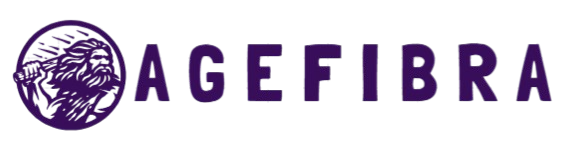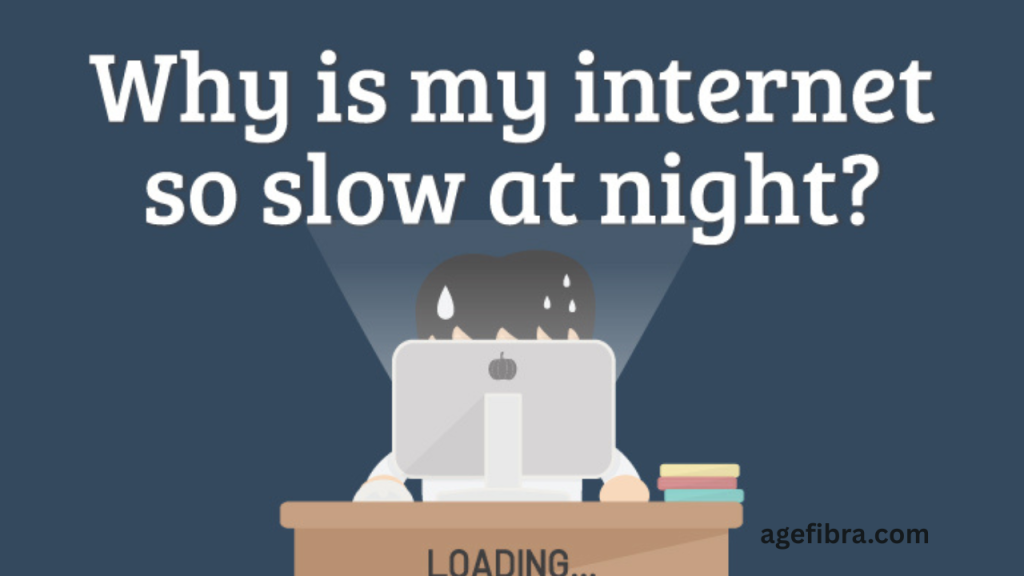Dealing with slow internet speeds at night can be frustrating, especially when you’re trying to relax by streaming a movie, attending an online class, or finishing up work. The problem seems to creep in right when you need reliable connectivity the most. This isn’t just your imagination — slow internet during nighttime is a common issue faced by countless users across the globe.
The causes can range from network congestion and ISP throttling to outdated hardware or interference from neighboring Wi-Fi networks. Whatever the reason, one thing is clear: when your internet slows down after dark, productivity and entertainment both suffer. Fortunately, there are proven solutions to fix this issue and get your speeds back up where they belong.
Understanding Why the Internet Slows Down at Night
Network Congestion from Peak-Hour Usage
During the evening, more people are online, watching videos, scrolling social media, playing games, or joining video calls. This creates peak-hour traffic on your Internet Service Provider’s (ISP) network. More users mean more demand on limited bandwidth, leading to slow internet speeds, especially for shared broadband connections.
ISP Throttling
Some ISPs intentionally reduce your bandwidth during high-usage hours, especially if you’ve already used a large portion of your data quota. Known as bandwidth throttling, this can be a direct cause of slow internet during the night.
Outdated or Overloaded Equipment
If your modem or router is old or handling too many devices, your internet might lag. Nighttime is often when all your smart home devices, TVs, laptops, and phones are active, putting extra load on your network equipment.
Wi-Fi Interference
Other nearby networks might be operating on the same frequency channel as yours. At night, interference from multiple routers in your neighborhood can make your slow Internet problems worse.
Step-by-Step Guide to Fix Slow Internet at Night
Step 1: Test Your Nighttime Speed
Start by running an internet speed test after sunset and compare it with a test during the day. Use tools like Speedtest.net or Fast.com. Note the download differences, upload, and ping. This will help identify if the issue is time-specific.
Step 2: Restart Your Router and Modem
Power cycle your router and modem by unplugging them for 30 seconds and plugging them back in. This simple step can clear temporary glitches and reassign a better IP connection, potentially improving your speed.
Step 3: Check for Bandwidth Hogs
Disconnect or pause devices not in use. Devices streaming HD content, auto-downloading files, or syncing cloud backups can slow everything down. Try using your connection with only one or two devices active.
Step 4: Shift to a Wired Connection
If possible, connect your primary device (like a desktop or gaming console) via an Ethernet cable. This eliminates Wi-Fi interference and provides a more stable and faster internet experience, especially at peak hours.
Step 5: Change Your Wi-Fi Channel
Routers often default to the same frequency channel. You can log into your router’s settings and switch to a less congested channel (preferably channel 1, 6, or 11 for 2.4GHz). This can significantly reduce interference from neighboring networks.
Step 6: Upgrade Your Router or Modem
Older models may not support higher speeds or multiple devices well. If your router is more than five years old, consider upgrading to a dual-band or mesh Wi-Fi system that can handle modern internet demands.
Step 7: Contact Your ISP
If all else fails, speak with your ISP. Request a plan upgrade or ask if there’s a local outage. They may be able to adjust settings on their end or provide better infrastructure for your area.
Real-Life Use Cases of Slow-Internet Fixes
Case 1: The Remote Worker
Ali, a freelance developer from Lahore, noticed his video calls lagged only during evening hours. After checking with his ISP, he discovered his neighbors were also on the same plan, causing congestion. Switching to a fiber-optic plan resolved the issue.
Case 2: The Netflix Binger
Sara loved her nightly Netflix binge, but buffering was ruining the experience. After switching to a 5GHz Wi-Fi band and positioning her router centrally, her streaming quality improved dramatically.
Case 3: The Online Gamer
Faisal played competitive online games every night, but lag was impacting his performance. He switched from Wi-Fi to a wired Ethernet connection and reduced ping instantly, giving him smoother gameplay.
Common Mistakes to Avoid When Fixing Slow Internet
Ignoring Background Apps
Many users forget that background apps like cloud storage services, automatic updates, or even open browser tabs can consume bandwidth. Always close unused applications when experiencing slow internet.
Using Default Router Placement
Placing your router in a corner or inside a cabinet weakens the signal. Position it in a central, open area away from walls or metal objects for optimal coverage.
Overlooking Firmware Updates
Old router firmware can cause performance issues. Log in to your router settings and check for updates regularly. Manufacturers release patches that often improve speed and security.
Skipping ISP Feedback
Too many users suffer in silence. ISPs can sometimes identify the root cause and offer targeted solutions. Whether it’s a faulty line or a throttling policy, your provider might already have a fix.
Tips to Prevent Future Nighttime Slowdowns
Schedule Large Downloads for Off-Peak Hours
Move updates, backups, or downloads to early morning or late night (after midnight). This reduces pressure on your bandwidth during evening hours.
Use Quality of Service (QoS) Settings
Many routers support QoS, allowing you to prioritize devices or applications like video calls or gaming. This ensures essential tasks stay smooth even during congestion.
Limit Guest Network Access
If your network is shared with neighbors or guests, limit access or set bandwidth caps. This can help preserve battery life for your main devices at night.
Invest in a Mesh Network
For large homes or thick walls, a mesh network provides consistent coverage across all rooms. This is ideal when several family members stream or work online simultaneously at night.
Frequently Asked Questions
Why is my internet fast during the day but slow at night?
This usually happens due to peak-hour usage, ISP throttling, or network congestion in your area. More people are online during the evening, causing slower speeds.
Can my neighbors’ Wi-Fi affect mine?
Yes, especially if you’re on a crowded channel or in an apartment. Multiple routers on the same channel create signal interference, reducing your speed.
Will upgrading my internet plan fix the issue?
Not always. If your router is old or the issue is due to throttling or interference, a faster plan alone might not help. Fix the underlying cause first.
Is 5GHz Wi-Fi better for night use?
Yes, 5GHz offers faster speeds and less interference than 2.4GHz, although it has a shorter range. It’s ideal for streaming or gaming in the same room as the router.
How do I check if my ISP is throttling my speed?
You can use tools like Fast.com or VPN speed comparisons. If your speed improves using a VPN at night, throttling might be the cause.
Does restarting my router every night help?
Yes, restarting can clear the cache, fix temporary bugs, and sometimes even assign a better connection route, improving slow-internet issues.
Can VPN improve my night internet speed?
Sometimes. VPNs can bypass throttling or reroute you through less congested networks, potentially speeding up your connection.
Conclusion
Fixing a slow internet connection at night requires understanding the root cause and applying the right solutions. Whether it’s network congestion, equipment limitations, or ISP policies, most issues are fixable with a few smart adjustments. Start by testing your connection, optimizing your hardware, and reaching out to your provider if needed.
Don’t let a sluggish internet hold you back from enjoying your evenings. By following the strategies outlined above, you can restore your connection speed and make your nighttime browsing, streaming, and gaming experiences smooth and reliable.