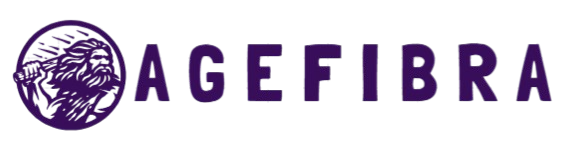Streaming your favorite shows or movies on a Smart TV should be a smooth and enjoyable experience. But buffering on Smart TV can quickly turn that excitement into frustration. That spinning circle in the middle of the screen is more than just an interruption—it’s a signal that something isn’t working right. Whether you’re binge-watching the latest series on Netflix or catching a live sports event, frequent buffering ruins the moment.
Buffering happens when your Smart TV struggles to download content fast enough to keep playback smooth. It can result from internet speed issues, overloaded Wi-Fi, outdated apps, or even settings on your TV. Fortunately, most of these problems are solvable with the right knowledge and a few practical steps. This guide will walk you through everything you need to know to stop buffering on your Smart TV, boost your streaming performance, and finally enjoy content the way it’s meant to be watched.
Understanding the Causes of Buffering on Smart TV
Before diving into fixes, it’s important to know why buffering occurs. Multiple factors work together to impact your streaming quality, and identifying the source is the first step in solving the problem.
Internet Speed Limitations
Streaming platforms require a steady and fast internet connection. If your download speed drops below a certain threshold—especially during peak usage hours—your Smart TV won’t receive enough data, causing it to pause and load.
Wi-Fi Interference or Weak Signal
Wireless signals are prone to interference from walls, other electronics, or distance. If your Smart TV is far from your router, the signal may be too weak to support high-quality streaming.
Outdated Apps or Firmware
Streaming apps and Smart TVs often receive updates that fix bugs and improve performance. If you’re running older software, it might be less efficient, resulting in buffering issues.
Background Apps or Network Congestion
Multiple devices connected to the same network—phones, laptops, game consoles—can hog bandwidth. Simultaneous activity across devices leads to congestion, which slows down data flow to your TV.
Smart TV Hardware Limitations
Older or entry-level Smart TVs might not have enough processing power or memory to handle newer high-resolution streams, especially in 4K or HDR.
Read More: How to Improve Mobile Hotspot Speed for Faster Browsing
Step-by-Step Guide to Fix Buffering on Smart TV
Let’s walk through a practical guide to reduce or eliminate buffering problems during your Smart TV streaming sessions.
Step 1: Check Your Internet Speed
Start by testing your internet speed directly from the Smart TV browser or by using a phone connected to the same Wi-Fi.
- Minimum recommended speed for HD: 5 Mbps
- For 4K Ultra HD: 25 Mbps or higher
If your speed is lower than what your streaming platform requires, consider upgrading your internet plan or troubleshooting your network.
Step 2: Restart Your Router and Smart TV
Sometimes, all it takes is a reboot.
- Turn off your Smart TV and unplug it.
- Unplug your Wi-Fi router for at least 30 seconds.
- Plug everything back in and restart
This clears the temporary data cache, resets network sessions, and often improves overall performance.
Step 3: Move Closer to the Router
Distance and interference can greatly reduce Wi-Fi efficiency. If possible, move your router closer to your Smart TV or relocate your TV within a stronger signal range.
If relocating isn’t practical, consider using a Wi-Fi range extender or mesh Wi-Fi system to boost signal coverage.
Step 4: Use a Wired Ethernet Connection
A direct connection via an Ethernet cable provides a more stable and faster internet experience compared to Wi-Fi. If your Smart TV has an Ethernet port, use it for a buffer-free experience.
Step 5: Update Your Smart TV and Streaming Apps
Navigate to your TV’s system settings and ensure both the firmware and streaming apps are fully up to date. Updates often fix bugs that can cause buffering or lag.
Check for updates at least once a month or enable auto-updates if supported.
Step 6: Clear App Cache and Background Processes
Apps build up cache over time, which can slow down performance. Go into the settings of your Smart TV and clear cache data for your streaming apps. Also, close any unused apps running in the background to free up memory.
Step 7: Reduce Streaming Quality Settings
If your connection isn’t strong enough to support high-definition content, lowering the video resolution can help reduce buffering.
Most streaming apps let you manually set playback quality. Select “Auto” or choose a lower resolution like 720p for smoother performance.
Additional Tips to Improve Streaming Performance
Optimize Router Settings
Change your router’s frequency band to 5GHz instead of 2.4GHz if supported. The 5GHz band offers faster speeds and is less prone to interference.
Also, ensure your router’s firmware is up to date to maintain peak performance.
Disconnect Unused Devices
Limit the number of devices using your network during streaming. Smart home gadgets, phones, or downloads on other devices can consume bandwidth and slow down your Smart TV stream.
Disable VPNs or Proxies
VPNs and proxies can slow down internet speeds significantly. If you use one on your router or Smart TV, consider disabling it while streaming.
Avoid Streaming During Peak Hours
Internet congestion during evening hours is common, especially in densely populated areas. Try streaming during non-peak hours or download content in advance (if your app allows it).
Mistakes to Avoid When Troubleshooting Buffering on Smart TV
While trying to fix the problem, some actions may worsen buffering issues. Here’s what to avoid:
- Ignoring firmware updates for your Smart TV or apps
- Overloading your Wi-Fi with multiple simultaneous downloads
- Placing your router near thick walls or electronic appliances
- Assuming that faster internet always solves the problem without addressing Wi-Fi quality
- Using outdated routers that cannot handle modern streaming demands
- Skipping regular cache clearing and memory management on your Smart TV
Real-Life Use Case: Buffering Nightmare During Movie Night
Consider Sarah, who enjoys watching movies with her family on weekends. Every Saturday night, she experiences constant buffering on her Smart TV, despite having a 100 Mbps internet plan. After a quick inspection, she found that her router was placed behind a metal cabinet in another room. Her TV was also using Wi-Fi instead of Ethernet.
Sarah decided to reposition the router, plugged in an Ethernet cable to her TV, and restarted all devices. She also updated her streaming apps and cleared cache data. The next movie night? Smooth and buffer-free.
This real-life scenario shows how basic changes can dramatically improve streaming quality.
Frequently Asked Questions
Why does my Smart TV buffer only on certain apps?
Some apps use more data or process streams differently. It’s possible that a particular app isn’t optimized or needs an update.
How can I tell if the issue is my TV or the internet?
Test your internet speed separately on a phone or PC. If other devices stream smoothly, the issue may be with your TV’s hardware or app settings.
Will resetting my Smart TV help fix buffering?
Yes, a factory reset can resolve deep-rooted performance problems, but use it as a last resort after trying other methods.
Do Smart TVs slow down over time?
Like smartphones, Smart TVs can slow down due to software bloat and memory usage. Regular cache clearing and updates can help.
Can I stream in 4K without buffering?
Yes, but you need a steady internet connection of at least 25 Mbps, strong Wi-Fi, and a capable TV. A wired connection is ideal.
Is using a streaming stick better than the built-in Smart TV apps?
In some cases, yes. Devices like Roku, Fire TV Stick, or Chromecast have faster processors and better support for streaming apps.
Does using an Ethernet cable make a difference?
Absolutely. A wired Ethernet connection eliminates most Wi-Fi issues, offering faster and more stable streaming.
Conclusion
Buffering on Smart TV is a common but solvable issue. With a clear understanding of what causes buffering and how to address it, you can enjoy uninterrupted streaming once again. Whether it’s boosting your Wi-Fi signal, using an Ethernet cable, updating apps, or simply restarting your device, each fix brings you closer to a smooth streaming experience. Stay consistent with maintenance—update firmware, clear cache, and check your internet speed periodically. A well-maintained Smart TV setup ensures you get the most out of your subscriptions, your content, and your entertainment time.