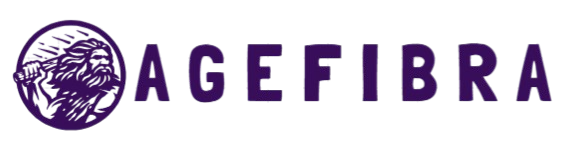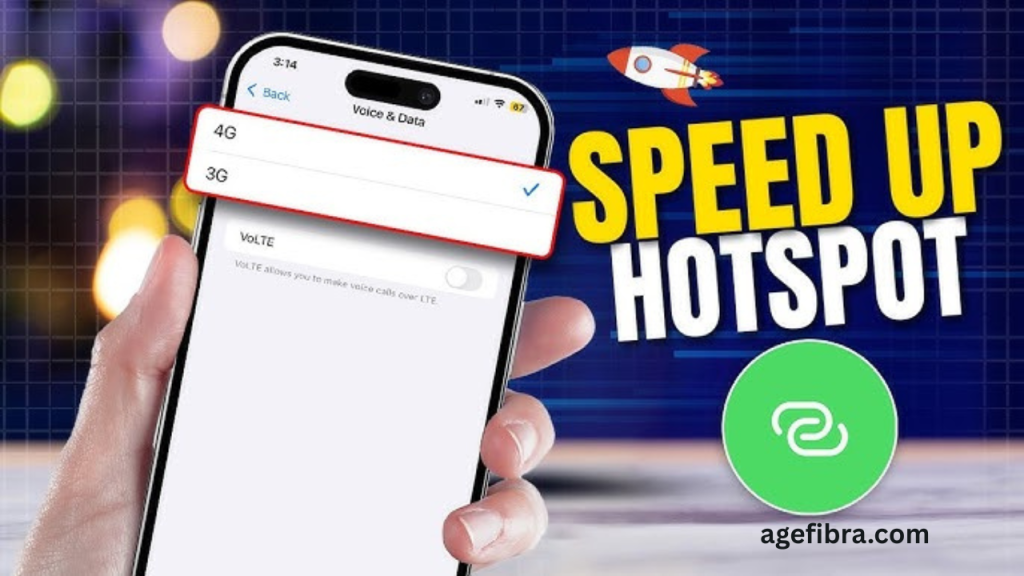In today’s hyper-connected world, your mobile hotspot isn’t just a backup internet source—it’s a lifeline for productivity, streaming, remote work, and even gaming. Whether you’re working from a remote cabin, tethering your phone for a Zoom meeting in a café, or simply browsing while your home Wi-Fi is down, mobile hotspot speed can make or break your digital experience. But slow or inconsistent speeds can be incredibly frustrating and disruptive.
The good news is that your mobile hotspot performance isn’t set in stone. With a few targeted adjustments and an understanding of what impacts signal quality, you can dramatically improve mobile hotspot speed and enjoy a smoother, more responsive online experience. Let’s explore how to optimize your setup, settings, and habits to maximize your hotspot’s performance.
Understanding What Affects Mobile Hotspot Speed
Your mobile hotspot speed depends on more than just your data plan. Several factors influence how fast or slow your connection feels:
- Signal strength and network congestion
- Mobile device capabilities
- The distance between the device and connected gadgets
- Device interference and background apps
- Network settings and hotspot configurations
Understanding these variables is the first step toward gaining control over your hotspot performance.
Choose the Right Location for Optimal Signal Strength
Where you place your hotspot-enabled device can significantly affect your connection speed. Signal strength is crucial, and weak signals often translate to sluggish browsing.
Avoid basements, thick-walled rooms, or enclosed vehicles when using a hotspot. Try moving to a window, a balcony, or higher floors where the signal from your carrier is strongest. Hold the phone upright and avoid placing it near microwaves, cordless phones, or thick metal objects that can cause interference.
If possible, download a signal strength monitoring app. These apps show real-time reception data, helping you find the best location for peak signal quality.
Switch to a Less Congested Frequency Band
Modern smartphones and routers often support both 2.4GHz and 5GHz bands for wireless transmission. By default, many devices connect using the 2.4GHz band, which is more crowded and slower in dense areas.
Switching your hotspot to 5GHz can often yield faster speeds if your device and the connecting device support it. The 5GHz band offers higher data throughput and less interference, especially in apartments or office environments with multiple Wi-Fi networks.
Keep in mind that 5GHz has a shorter range, so stay closer to the hotspot to benefit from the speed boost.
Limit the Number of Connected Devices
Each device connected to your hotspot shares a slice of your total bandwidth. When too many devices are competing for data, everyone’s experience suffers.
If you want to boost mobile hotspot speed, disconnect unused gadgets. Disable automatic syncing on tablets, stop cloud backups, and avoid allowing multiple users to stream or download heavy files simultaneously.
Prioritize essential tasks and limit hotspot usage to only the most important devices at any given time.
Close Background Apps and Updates
Smartphones often run updates, backups, and background processes without notifying the user. These hidden tasks quietly consume bandwidth, even when they seem inactive.
Before turning on your hotspot, restart your phone to kill unused processes. Manually pause auto-syncing apps, software updates, and background uploads. This ensures that the bandwidth is available for your hotspot instead of being siphoned off by background activity.
Likewise, check the connected device (e.g., laptop or tablet) and disable automatic updates, cloud syncing (like OneDrive or Google Drive), and streaming software.
Use a USB Tether Instead of Wi-Fi
While Wi-Fi tethering is convenient, using a USB tethering method can offer a more stable and faster connection. When you tether via USB cable, there’s no wireless signal loss or interference.
This method also charges your phone while sharing the internet and reduces battery consumption. It’s ideal for laptops and desktop setups where reliability is more important than mobility.
If speed and consistency are your priority, consider USB tethering as a practical alternative to wireless hotspots.
Update Your Device and Carrier Settings
Keeping your phone’s operating system and carrier settings up to date ensures compatibility with the latest performance enhancements and bug fixes.
Carriers often release updates that improve signal reception, enable new frequency bands, or optimize hotspot functionality. Go to your phone’s settings, check for software updates, and install any available carrier configuration updates.
Sometimes, simply updating the firmware can resolve persistent speed issues or improve compatibility with newer network infrastructure.
Choose a Mobile Plan with Higher Priority Data
Not all mobile data is treated equally. Many carriers use network prioritization, where premium users get faster speeds during peak times, and regular users get throttled.
If you rely heavily on hotspot use, consider upgrading to a plan that includes premium or high-priority hotspot data. Some plans offer 50GB or more of full-speed hotspot data before throttling kicks in.
Check your current plan’s details—if you’re constantly hitting your data cap or being deprioritized during peak hours, upgrading may bring significant performance improvements.
Read More: How to Reduce Ping and Lag in Online Gaming
Real-Life Use Case: Remote Worker in a Rural Area
Consider Sarah, a freelance web developer living outside the city. Her only option for connectivity is a mobile hotspot through her phone. Initially, her video calls lagged, uploads failed, and file syncing was a nightmare.
After analyzing her setup, she:
- Switched from 2.4GHz to 5GHz
- Mounted her phone near the attic window for better reception
- Enabled USB tethering during work hours
- Switched to a high-priority hotspot plan with 50GB of full-speed data
Now, she conducts video meetings, uploads website files, and even streams music—all without disruptions. This showcases how strategic tweaks can transform poor hotspot performance into reliable connectivity.
Common Mistakes That Reduce Mobile Hotspot Speed
Ignoring Signal Bars
Many users overlook the signal indicator. Connecting with just one or two bars almost guarantees sluggish performance. Always position your device where the signal is strong and stable.
Using Hotspot While Charging Wirelessly
Wireless charging can generate heat, and heat affects hotspot performance. High temperatures can throttle device speed and reduce network stability. Opt for USB charging or let the phone cool before using the hotspot extensively.
Allowing Multiple Background Tasks
Syncing Google Photos, running Dropbox uploads, or automatic software updates can quietly drain bandwidth. Disable these tasks on both the hotspot device and connected devices to maintain performance.
Using a Weak USB Cable
If you opt for USB tethering, ensure you use a high-quality, fast-charging USB cable. Cheap or damaged cables can lead to unstable connections and slower data transfer rates.
Step-by-Step Guide to Improve Mobile Hotspot Speed
- Check Signal Strength: Move to a spot with maximum signal bars.
- Switch to 5GHz Band: Use hotspot settings to enable the 5GHz option.
- Limit Connections: Disconnect unnecessary devices.
- Use USB Tethering: Prefer USB over Wi-Fi when possible.
- Close Background Apps: Kill apps and stop syncing on both ends.
- Update Device Firmware: Regularly install carrier and OS updates.
- Monitor Data Usage: Avoid throttling by tracking your monthly limits.
- Use Performance Mode: Some phones offer a high-performance or hotspot-boosting mode.
- Avoid Heat and Overuse: Let the phone cool during extended sessions.
Frequently Asked Questions
Why is my mobile hotspot speed slower than my phone’s internet?
Hotspot speed is affected by how your phone shares data. Devices connected via a hotspot may experience speed loss due to signal sharing, distance, and interference.
Does battery saver mode affect mobile hotspot speed?
Yes, battery saver can throttle performance and reduce hotspot efficiency. Turn it off while using a hotspot for better speeds.
Can VPNs slow down mobile hotspot performance?
VPNs encrypt traffic, which can add overhead and reduce speed, especially on slower networks. Use VPN only if necessary.
What’s the ideal signal strength for fast hotspot speeds?
Three or more signal bars with 4G LTE or 5G coverage usually provide optimal hotspot performance.
Is there a limit to how many devices I can connect to my hotspot?
Yes. Most phones support 5–10 devices, but more connections reduce the overall speed for everyone.
Can overheating reduce hotspot speed?
Absolutely. Overheating phones automatically throttle performance to cool down, which can impact network sharing.
Should I use an external antenna or signal booster?
If you live in a low-signal area, using a signal booster or antenna can improve reception and hotspot speed.
Conclusion
Optimizing your mobile hotspot speed can transform your browsing experience from frustrating to fast and seamless. By adjusting settings, improving signal strength, and managing device usage, you unlock the full potential of your mobile connection. Whether you’re working remotely or streaming on the go, these practical tips ensure you stay connected with speed and stability. Make these changes today and enjoy a more reliable, high-performance mobile hotspot experience wherever you are.