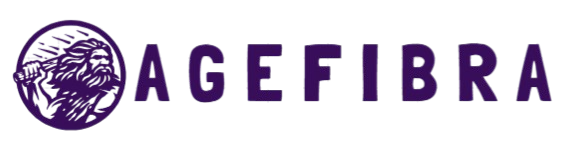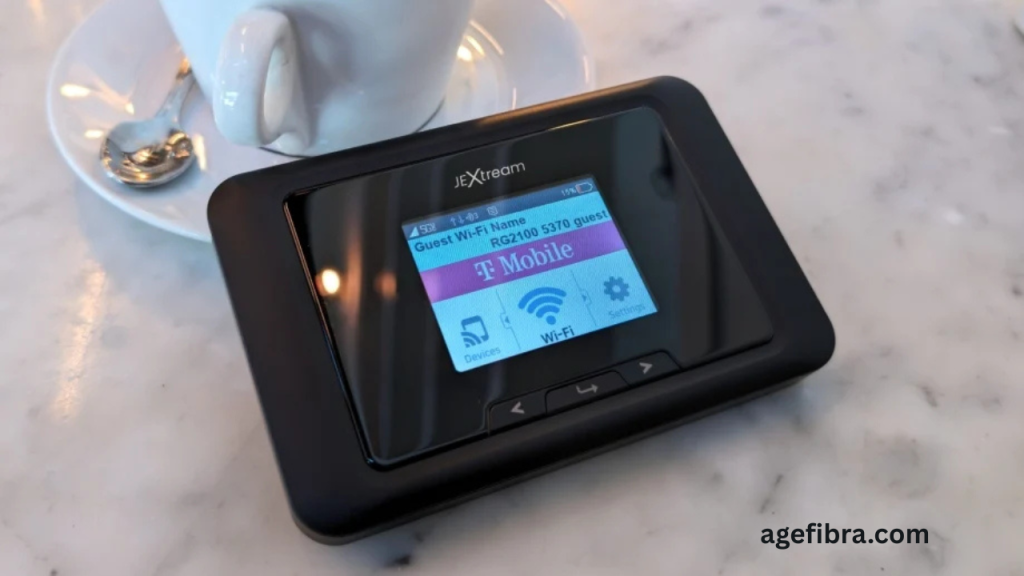In today’s connected world, a strong and reliable internet connection is essential for everything from streaming content and remote work to online learning and smart home controls. However, Wi-Fi dead zones can disrupt your digital experience, leaving you frustrated in the middle of important tasks. A traditional Wi-Fi extender is often considered the go-to solution, but not everyone wants to invest in additional hardware.
Fortunately, your smartphone can do more than just make calls and send messages. With a few tweaks, you can transform your mobile device into a functional Wi-Fi extender, helping to strengthen the signal in those weak or unreachable corners of your home or office. Whether you’re in a large house, a multi-story building, or even out in your backyard, knowing how to use your phone as a Wi-Fi extender can be a game-changer.
Understanding Wi-Fi Extenders and Signal Boosting
A Wi-Fi extender is a device that repeats your router’s signal, extending the coverage area to eliminate dead zones. Traditional extenders are plug-and-play devices, but modern smartphones can mimic this behavior by acting as mobile hotspots or network bridges.
Using your phone as a Wi-Fi extender doesn’t just help extend the signal—it also improves overall connectivity for nearby devices. This method is especially useful when you’re traveling, visiting places with weak networks, or just need temporary range extension.
When to Use Your Phone as a Wi-Fi Extender
Understanding the right scenarios for using your phone as a Wi-Fi extender helps ensure you get the most out of this trick. Here are common situations where this method is especially useful.
Extending Coverage in Large Homes
In spacious homes, Wi-Fi signals often weaken as you move further from the router. By placing your phone midway between the router and a distant room, you can extend coverage without relying on additional hardware.
Improving Network Access in Offices
Office spaces with multiple walls, furniture, or electronic devices may cause interference, leading to signal drops. Using your phone in such environments helps provide consistent internet access to remote desks or corners of the workspace.
Sharing Wi-Fi While Traveling
Hotels and guesthouses sometimes have limited signal strength. In such cases, connecting your phone to the main Wi-Fi and broadcasting it again allows all your other devices to connect easily, especially when only one device is allowed per room.
Extending Signal to Outdoor Areas
Wi-Fi rarely reaches patios, gardens, or garages effectively. Using your phone as a repeater positioned near a window or door can help transmit the signal outdoors for uninterrupted streaming, browsing, or smart home use.
Supporting Smart Home Connectivity
Many smart devices are placed in hard-to-reach areas such as garages or door entrances. A phone acting as a Wi-Fi extender can improve communication between these devices and your main router, keeping your smart home running smoothly.
Read More: How to Fix a Slow Internet Connection at Night
Requirements to Use Your Phone as a Wi-Fi Extender
To use your phone as a Wi-Fi extender, a few technical and practical conditions must be met to ensure a stable and secure connection.
Built-in Wi-Fi and Hotspot Capabilities
Your phone must support both Wi-Fi connectivity and mobile hotspot features. Most modern smartphones, especially Android devices, come equipped with this functionality.
Adequate Power Supply
Since hotspot usage quickly drains battery life, it’s best to ensure your phone is either fully charged or connected to a power outlet throughout the process.
Stable Internet Connection
The primary Wi-Fi connection you’re extending should be stable. A weak or intermittent source will result in poor performance, even after extension.
Compatible Receiving Devices
Devices that will connect to your phone’s signal must be Wi-Fi enabled. This includes laptops, tablets, smart TVs, and other mobile phones.
Android devices generally provide more native support for simultaneous Wi-Fi connection and hotspot broadcasting. iPhones, while capable of sharing internet via personal hotspot, are typically limited to cellular data sharing rather than true Wi-Fi bridging.
How to Use an Android Phone as a Wi-Fi Extender
Most Android smartphones can connect to a Wi-Fi network and then share that connection through their hotspot functionality. Here’s how to configure your device:
Step 1: Connect to the Existing Wi-Fi Network
Start by connecting your Android device to the main Wi-Fi network you want to extend. Go to:
Settings > Wi-Fi > Select Network > Enter Password
Once connected, the phone becomes part of your primary network.
Step 2: Enable Hotspot Feature
Next, activate the mobile hotspot on your Android device:
Settings > Network & Internet > Hotspot & Tethering > Wi-Fi Hotspot
Toggle it ON and configure the hotspot name and password for security. Some phones may require you to enable ‘Wi-Fi Sharing’ or ‘Repeater Mode’, depending on the brand (Samsung, Xiaomi, etc.).
Step 3: Bridge the Network
Not all Android phones can bridge Wi-Fi and a hotspot at the same time by default. However, newer models with features like Wi-Fi Sharing or Repeater Mode will handle this automatically. If your phone doesn’t support this natively, third-party apps (like NetShare or fqrouter2) can offer this capability without root in some cases.
Step 4: Connect Other Devices
Use any other Wi-Fi-enabled device (laptops, smart TVs, tablets) to connect to your phone’s hotspot. They will now receive internet via your phone, effectively extending the original Wi-Fi signal.
How to Use iPhone as a Wi-Fi Extender
iPhones do not support sharing an existing Wi-Fi connection through a hotspot. However, some workarounds can still help extend connectivity:
Option 1: Share Cellular Data
Instead of bridging Wi-Fi, you can use your iPhone’s Personal Hotspot to provide internet via mobile data. While not exactly a Wi-Fi extender, this can act as a temporary solution when your Wi-Fi is weak or unavailable.
Settings > Personal Hotspot > Allow Others to Join.
Then, connect your other devices to this hotspot. This approach consumes your cellular data, so monitor your usage if you’re on a limited plan.
Option 2: Use a Wi-Fi Repeater App (Jailbroken Devices Only)
If your iPhone is jailbroken (which voids warranty and poses security risks), third-party apps from unofficial sources can allow Wi-Fi bridging. However, this is not recommended for most users.
Tips for Better Performance
Using your phone as a Wi-Fi extender works best when optimized correctly. Keep the following tips in mind:
Position the Phone Wisely
Place your phone halfway between your router and the area with a weak signal. Avoid obstructions like walls or furniture, and keep it elevated if possible.
Keep the Phone Cool
Continuous hotspot use can heat up the phone. Place it in a well-ventilated area to avoid overheating.
Use a Power Source
Tethering drains the battery fast. Always keep your phone plugged in when using it as a Wi-Fi extender for extended periods.
Secure the Hotspot
Always set a strong password to prevent unauthorized users from joining your network.
Mistakes to Avoid
While turning your phone into a Wi-Fi extender is simple, avoid these common mistakes:
- Not checking compatibility: Not all phones can share Wi-Fi through hotspots simultaneously.
- Using outdated firmware: Some network-sharing features require updated software.
- Leaving the phone unattended: This can drain the battery or lead to overheating.
- Not monitoring data usage: When using cellular data, overuse can result in extra charges.
- Overloading the hotspot: Too many connected devices may slow down your internet speed.
Real-Life Use Cases
Understanding how real people use their phones as Wi-Fi extenders can offer better insight:
- Remote Work on the Balcony: Ahmed uses his Android phone to extend his Wi-Fi signal to the balcony so he can attend Zoom meetings with a fresh view.
- Gaming in the Basement: Sarah’s son connects his Xbox to her phone’s hotspot since the router signal doesn’t reach their basement game room.
- Family Trip in a Camper Van: The family connects all their devices to Dad’s phone, which picks up the campground’s weak Wi-Fi signal and rebroadcasts it inside the van.
These examples highlight how versatile and practical your phone can be as a Wi-Fi extender in various real-world situations.
Frequently Asked Questions
Can I use my phone as a Wi-Fi extender without rooting it?
Yes, many Android phones support Wi-Fi sharing or repeater mode natively. Rooting is not necessary for most modern devices.
Does this method work with all smartphones?
It works best with Android phones. iPhones lack built-in Wi-Fi bridging features, but can still share internet via cellular data.
Will using my phone as a Wi-Fi extender drain its battery?
Yes, hotspot usage is power-intensive. Always connect your phone to a charger when using it for extended periods.
Can I connect multiple devices to my phone’s hotspot?
Yes, but performance may degrade with too many devices. Keep the number of connections to a reasonable level.
Are there any security concerns with this method?
Ensure your hotspot has a strong password and avoid using public Wi-Fi as a source for sharing unless secured with a VPN.
Do I need third-party apps to use my phone as a Wi-Fi extender?
Some phones require apps if they don’t support Wi-Fi sharing natively. Apps like NetShare or PdaNet+ can help in such cases.
Can I use this method to boost the signal outdoors?
Yes. Your phone can extend the router’s signal to outdoor areas like gardens, patios, or even cars parked nearby.
Conclusion
Turning your smartphone into a Wi-Fi extender is a smart, cost-effective way to eliminate dead zones and boost internet coverage in your space. Whether you’re working from a distant room, streaming movies in the backyard, or just need a stronger signal on the go, this solution provides a practical fix without buying extra gear. While Android phones offer the most seamless setup, even iPhone users can benefit by sharing their mobile data. With the right setup, strategic placement, and basic precautions, your phone can transform into a reliable connection hub anytime, anywhere.