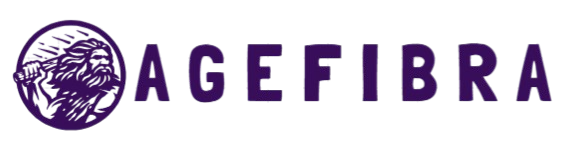In today’s connected world, a fast and secure Wi-Fi network is more than a convenience—it’s a necessity. If your internet begins to lag, videos buffer unexpectedly, or unfamiliar devices appear on your network, it’s time to take action. These signs often point to unauthorized users leeching off your connection, slowing down your speeds, and potentially compromising your digital security.
Unwanted users don’t just drain your bandwidth—they pose real threats. From monitoring your online activity to accessing private files or increasing your data bill, the risks are serious. The good news is that identifying and blocking these intruders is easier than you might think. This guide offers clear steps to help you find out who is using your Wi-Fi, remove unauthorized devices, and lock down your network to prevent future access.
Why It’s Important to Know Who’s Using Your Wi-Fi
Every device connected to your Wi-Fi has access to your network. Whether it’s a neighbor sneakily streaming videos or a cybercriminal looking for vulnerabilities, unauthorized access should never be ignored.
Not only does it reduce speed for your own devices, but it also opens the door to malware attacks, data theft, and illegal online activities traced back to your IP address. That’s why checking who is using my Wi-Fi is a crucial part of digital hygiene.
Signs Someone Else Is Using Your Wi-Fi
Slower Internet Speeds Than Usual
If your connection feels slower than what you’re paying for, it may be a sign that someone else is using up your bandwidth. Buffering during video playback or lag while gaming can point to unauthorized usage.
Random Device Disconnections
Unexpected disconnections from your Wi-Fi network—especially when devices drop offline for no reason—can suggest the router is overwhelmed by too many active connections, including unknown ones.
Unusual Data Usage on Your ISP Bill
A sudden spike in your monthly data usage, despite no change in your habits, could mean that someone else is consuming your bandwidth without your knowledge.
Unknown Devices in Router Settings
When checking your router’s connected device list, spotting unfamiliar names or MAC addresses is a clear indicator that an outsider may be connected to your Wi-Fi.
Step-by-Step Guide to Check Who’s Using Your Wi-Fi
You don’t need to be a tech expert. Follow these simple steps to find out who is connected to your wireless network.
Step 1: Access Your Router’s Admin Panel
Start by logging into your router.
- Open a web browser.
- Type your router’s IP address, usually 192.168.0.1 or 192.168.1.1.
- Enter the admin username and password (check the back of the router if unsure).
Once logged in, you’ll enter the router’s dashboard.
Step 2: Locate the Device List or DHCP Clients
Look for a section called Connected Devices, Device List, or DHCP Clients. This shows all devices currently connected to your Wi-Fi.
Each entry includes:
- Device name or hostname
- IP address
- MAC address
Compare these devices with your own (phone, laptop, smart TV, etc.) to identify any that are unfamiliar.
Step 3: Use Network Scanner Apps
If your router’s interface is outdated or unclear, you can use third-party apps like:
- Fing (iOS/Android) – easy to use and scans your network quickly
- Advanced IP Scanner (Windows) – shows device name and MAC addresses.
- WiFi Analyzer (Android) – helps visualize Wi-Fi strength and connections
These tools answer the question of who is using my Wi-Fi without needing access to the router.
Read More: Public Wi-Fi Dangers and How to Stay Safe Online
How to Block Unauthorized Devices from Your Wi-Fi
Once you’ve identified intruders, it’s time to block them permanently.
Option 1: Change Your Wi-Fi Password
This is the fastest and most effective way.
- Go to your router settings.
- Navigate to Wireless Settings or Security
- Change the Wi-Fi password (WPA2/WPA3) to something strong
- Reconnect your own devices using the new password.
This kicks out everyone not authorized, instantly.
Option 2: Use MAC Address Filtering
Every device has a unique MAC address. You can create a whitelist of approved MAC addresses.
- Go to MAC Filtering or Access Control
- Enable the filter
- Add only your own devices.
This ensures only recognized devices can connect, even if someone knows your password.
Option 3: Block Individual Devices in Router Settings
Most modern routers allow direct device blocking.
- Go to the Connected Devices list.
- Click on the suspicious device.
- Select Block, Deny, or Blacklist
It stops the device from accessing your network again until it is unblocked.
Tips to Secure Your Wi-Fi Network Permanently
Blocking intruders is only half the job. You must also prevent future break-ins.
Use a Strong Wi-Fi Password
Avoid using simple or common passwords. A good Wi-Fi password should include:
- Upper and lower-case letters
- Numbers and special characters
- At least 12 characters long.
Hide Your SSID
Routers broadcast their network name (SSID) by default. You can turn this off in settings to make your network invisible to outsiders.
Enable WPA3 or WPA2 Encryption
WPA3 is the latest and most secure protocol. If your router doesn’t support it, use WPA2 instead—never use WEP.
Keep Your Router Firmware Updated
Router manufacturers often release updates that patch security holes. Check for firmware updates in your router settings and apply them regularly.
Common Mistakes to Avoid When Securing Wi-Fi
Using Default Router Login Credentials
One of the most common and dangerous oversights is leaving your router’s login credentials unchanged. Default usernames and passwords like ‘admin/admin’ are widely known and can be exploited by anyone trying to access your network settings.
Relying on Outdated Encryption
Many users still unknowingly rely on outdated encryption protocols such as WEP. This type of security can be cracked within minutes, leaving your network vulnerable. Always choose WPA2 or WPA3 encryption for stronger protection.
Skipping Firmware Updates
Your router, like any other device, needs regular software updates to stay secure. Ignoring firmware updates can leave you exposed to known vulnerabilities that hackers exploit. Make it a habit to check for updates periodically in your router’s settings.
Trusting Passwords Alone
While a strong password is essential, it shouldn’t be your only defense. Relying solely on it without implementing other measures like MAC address filtering, a hidden SSID, and access controls significantly weakens your network’s overall security.
Real-Life Examples of Unauthorized Wi-Fi Use
Case 1: The Streaming Neighbor
A user living in an apartment complex noticed slower speeds every evening. After checking their router’s device list, they found a smart TV they didn’t own. It turns out a neighbor had guessed their password and was streaming movies daily.
Case 2: Cyber Attack via Public Device
A small business discovered a strange desktop connected to their Wi-Fi. It was later found to be running malicious scripts aimed at stealing client data. The issue was resolved by blocking the device and changing all credentials.
These stories show why it’s crucial to regularly check who is using my Wi-Fi—prevention is far easier than recovery.
Frequently Asked Questions
How can I find out what devices are connected to my Wi-Fi?
Log in to your router’s admin panel or use apps like Fing or Advanced IP Scanner to view a list of connected devices.
Can someone use my Wi-Fi without knowing the password?
Only if your network is unsecured or they’ve guessed your password. Always use WPA2/WPA3 encryption and a strong password.
What does a MAC address do?
It’s a unique hardware ID assigned to every device. You can use it to filter and block unknown users from connecting to your Wi-Fi.
Will changing my Wi-Fi password disconnect all devices?
Yes, all devices will need the new password to reconnect. This is a great way to kick off unknown users.
Is hiding the SSID a good way to protect my Wi-Fi?
It adds a layer of security but isn’t foolproof. Combine it with other measures like strong encryption and MAC filtering.
Can a virus cause unknown devices to appear on my Wi-Fi?
Not directly, but an infected device on your network could act as a gateway for cybercriminals. Always scan for malware if you notice suspicious activity.
How often should I check who’s connected to my Wi-Fi?
At least once a month—or anytime you notice slow speeds, odd behavior, or higher-than-usual data usage.
Conclusion
Securing your Wi-Fi isn’t just about maintaining speed—it’s about protecting your digital life. By regularly checking who is using your Wi-Fi and taking steps to block unauthorized access, you ensure a safer, faster, and more reliable connection. With the right precautions in place, you can confidently control your network, keep intruders out, and enjoy uninterrupted internet access for all your connected devices at home or work. Stay vigilant, stay secure.