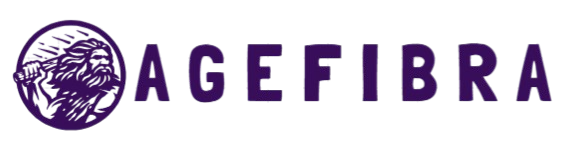Extend Wi-Fi signal without buying a new router by making smart, practical changes to your current setup. Many users experience slow speeds, buffering, or dead zones, but these issues often stem from signal range limitations, not your internet plan. You don’t always need to upgrade your hardware to fix the problem.
With simple adjustments like repositioning your router, optimizing settings, or using devices you already own, you can enhance coverage throughout your home. Whether you’re working in a second-floor office, streaming in the backyard, or connecting smart devices in a distant room, these techniques can make your existing network stronger and more reliable. By learning how to extend Wi-Fi signal efficiently, you save money while enjoying smooth, uninterrupted connectivity every day.
Why Your Wi-Fi Signal Is Weak
Before diving into how to extend your Wi-Fi signal, it helps to understand the factors that reduce its strength. Wi-Fi signal strength deteriorates due to distance, interference, and obstacles.
Walls, metal surfaces, and appliances such as microwaves can interfere with your router’s ability to broadcast a stable signal. Even your router’s placement plays a major role. If it’s buried behind furniture or placed too close to the floor, coverage will suffer.
Understanding the root cause helps you apply the right solutions instead of blindly troubleshooting.
Step-by-Step Guide to Extend Wi-Fi Signal Without a New Router
Reposition Your Router Strategically
One of the most overlooked tricks is relocating your router. Most people tuck their routers away in corners or behind desks, but routers need room to breathe. Place it centrally, preferably on an elevated surface, like a table or shelf. Avoid placing it near metal objects, fish tanks, or thick walls.
A centralized, open area allows the signal to disperse more evenly across your home. If you’re dealing with multi-story coverage, consider placing it higher up or closer to the ceiling.
Upgrade Your Router’s Antennas
If your router comes with external antennas, upgrading them can help extend the Wi-Fi signal. Look for high-gain antennas designed for extended range. These are relatively inexpensive and easy to replace. Directional antennas can focus the signal toward specific areas where coverage is poor.
By switching to stronger antennas, you amplify your signal reach without changing the router itself.
Use a Wi-Fi Extender App
Some mobile apps can transform old smartphones into Wi-Fi extenders or hotspots. Apps like NetShare or PdaNet+ create a virtual hotspot that relays your router’s signal, effectively expanding your network without additional hardware.
This method is especially handy for temporary setups, such as when you’re working in the garage or relaxing on the patio.
Optimize Router Settings
Adjusting a few settings in your router’s admin panel can significantly improve performance. Log in to the router’s IP address (usually printed on the device) and:
- Switch to a less crowded Wi-Fi channel.
- Enable both 2.4GHz and 5GHz bands
- Turn on Quality of Service (QoS) for better bandwidth management.
A small configuration tweak can sometimes yield dramatic improvements.
Use Ethernet and Turn Your PC Into a Hotspot
If you have a PC connected via Ethernet, it can be turned into a virtual router. Both Windows and macOS allow internet sharing from the Ethernet connection through the Wi-Fi adapter. This creates a secondary hotspot in areas where your router’s range falls short.
It’s a clever workaround, especially if you have rooms with wired connections and weak wireless coverage.
Remove Wi-Fi Leeches
Too many devices connected to your network can slow down the signal for everyone. Log in to your router’s dashboard and check the list of connected devices. Kick out unauthorized users and change your Wi-Fi password if needed.
A leaner network can lead to better speed and coverage for your legitimate devices.
Read More: Fix Slow Wi-Fi Instantly: Top 7 Proven Speed Boost Tricks
Common Mistakes to Avoid
Placing Routers on the Floor
Signals travel outward and slightly downward. Keeping the router on the floor limits its ability to broadcast effectively. Always elevate the router for maximum coverage.
Ignoring Firmware Updates
Router firmware updates often include performance enhancements and security patches. Regularly updating your router’s software ensures you get the best signal efficiency available.
Using Cheap Signal Boosters
Not all Wi-Fi extenders are created equal. Low-quality boosters often create more interference than benefit. When possible, stick to software-based solutions or reliable antenna upgrades, if avoiding hardware upgrades altogether.
Overcrowding the Network
Too many streaming, gaming, and smart home devices can choke your bandwidth. Optimize usage by scheduling updates, limiting background apps, and distributing devices between the 2.4GHz and 5GHz bands.
Real-Life Use Cases
Home Office on a Separate Floor
Sarah works from her attic office, where Wi-Fi coverage is usually poor. By repositioning the router to a more central location and adding a high-gain antenna pointed upward, she improved her signal strength enough to avoid lag during Zoom meetings.
Backyard Streaming
Ali enjoys evening Netflix sessions in the backyard, but struggles with connection drops. Instead of buying a new router, he installed a free Wi-Fi extender app on an old Android phone. The device now sits at the rear window and bridges the signal to his outdoor space.
Shared Apartment with Thick Walls
In a shared apartment with concrete walls, the Wi-Fi signal barely reached one of the bedrooms. Using a PC connected via Ethernet, the roommate created a second hotspot through Windows. Problem solved without spending a penny.
Tips to Improve Wi-Fi Signal Effectively
- Reboot your router regularly to clear memory and refresh the connection.
- Use aluminum foil behind your router antenna to reflect the signal toward desired areas.
- Switch channels manually to avoid interference from neighboring networks.
- Prefer 2.4GHz for long-range and 5GHz for short-range, high-speed tasks.
- Minimize connected IoT devices to preserve bandwidth.
Every small improvement compounds to extend the Wi-Fi signal more efficiently.
Frequently Asked Questions
Can I extend my Wi-Fi signal without buying any hardware?
Yes, you can use software tweaks, optimal placement, old smartphones as extenders, and router setting adjustments to improve your signal.
How do I know if my Wi-Fi channel is crowded?
Use apps like WiFi Analyzer or your router’s admin panel to check channel congestion. Switching to a less-used channel can enhance signal strength.
Do high-gain antennas work?
Yes, they help direct and amplify your signal, especially in larger homes or rooms separated by thick walls.
Is it safe to turn my PC into a hotspot?
It’s safe if you use password protection and configure settings properly. Just ensure your PC has a stable Ethernet connection.
Why is my Wi-Fi slower in the evening?
This is often due to network congestion from neighbors or multiple connected devices. Adjusting the router’s QoS settings can help.
Will restarting the router fix weak signals?
Sometimes. Restarting clears temporary memory overloads and resets connections, which can resolve minor performance issues.
What’s the best location for my router?
Place it centrally, on an elevated surface, away from walls, electronics, and metal surfaces. This ensures the signal spreads more evenly.
Conclusion
Extending your Wi-Fi signal doesn’t have to mean buying new equipment. With smart placement, minor tweaks, and creative use of existing devices, you can significantly improve your network’s reach and reliability. Whether you work remotely, stream in HD, or manage smart home devices, a stronger connection boosts your everyday productivity and comfort. Take control of your signal today and enjoy seamless internet access throughout your entire home.