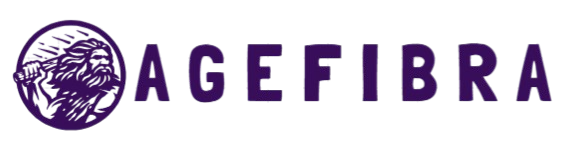Technology has blurred the lines between traditional screens and modern display options. Many people now explore alternatives like using a TV instead of a dedicated Computer Monitor. Whether you’re looking to upgrade your workspace or repurpose a spare screen, connecting a computer to a TV is an increasingly popular option. With the right setup, it can offer a cinematic experience and expanded screen real estate.
However, this swap isn’t just about plugging in a cable and getting started. Differences in resolution, input lag, refresh rates, and display optimization play a big role in performance. Understanding how to properly use a TV as a computer monitor helps avoid issues and ensures you get the best display quality for work, gaming, or content creation.
Why People Use TVs Instead of Monitors
Modern TVs come packed with high-definition displays, making them appealing as larger alternatives to traditional monitors. For casual users or those working with multimedia, a big screen enhances productivity and provides a more immersive experience.
TVs are often more affordable per inch compared to dedicated computer monitors. This cost advantage, combined with widespread HDMI support, makes them an easy go-to for many households and professionals wanting to stretch their display budget further.
Understanding the Key Differences Between TVs and Monitors
Before replacing your computer monitor with a TV, it’s important to understand the technical and functional differences:
Display Resolution and Size
Most TVs support Full HD or 4K resolution, which aligns well with modern computers. However, screen size affects pixel density. A 43-inch 1080p TV might look less sharp than a 24-inch 1080p monitor because of the lower pixels per inch.
Input Lag and Response Time
Input lag is the delay between a command on your device and the visual output. While computer monitors are built for faster response times, TVs, especially budget models, may have higher input lag, making them less ideal for gaming or design work.
Refresh Rates
Computer monitors often offer 120Hz or 144Hz refresh rates, ensuring smoother visuals. Most TVs are capped at 60Hz, though newer models might support variable refresh rates that benefit gamers and multimedia editors.
Color Calibration
Monitors are factory-calibrated for accurate color reproduction. TVs, on the other hand, are optimized for cinematic experiences, sometimes oversaturating colors or adjusting brightness in a way that isn’t ideal for professional workflows.
Compatibility and Requirements for Setup
To use your TV as a computer monitor, you need to ensure both devices support the same connection types. HDMI is the most common, but some setups may involve DisplayPort or USB-C with adapters.
Most modern computers and TVs support HDMI output and input, respectively. If you’re using a desktop, ensure the graphics card supports the resolution of your TV. Laptop users should verify output compatibility and display scaling options.
Read More: Watch Apple TV on Android Devices Easily
Step-by-Step Guide to Using TV as a Computer Monitor
Check Device Ports
Start by confirming that your computer and TV support compatible ports. Most modern setups use HDMI, but older systems might need DisplayPort or VGA adapters. A compatible connection ensures a stable signal and proper resolution delivery.
Connect Using an HDMI Cable
Once port compatibility is confirmed, connect your TV and computer using a high-quality HDMI cable. Insert one end into your computer’s HDMI output and the other into the TV’s HDMI input. This connection handles both video and audio signals.
Select the Correct Input Source on TV
Using your TV’s remote control, navigate to the input settings and choose the HDMI port your computer is connected to. This activates the display channel where your computer’s screen will appear.
Adjust Computer Display Settings
Access your computer’s display settings—on Windows via “Display Settings” or on macOS via “System Preferences > Displays.” Modify resolution, screen scaling, orientation, and multiple-display setup according to your TV’s size and resolution.
Enable TV Game or PC Mode
Activate “Game Mode” or “PC Mode” on your TV through the picture settings. This reduces input lag and optimizes color and sharpness for clearer text and smoother visuals, especially if you’re using your TV as a computer monitor for extended periods.
Set the Audio Output Correctly
If you want sound from your TV speakers, switch the default audio output on your computer to the TV. You can also use external speakers or stick with the computer’s built-in audio, depending on your preference and setup.
Optimize Text and Image Clarity
Tweak text settings using tools like ClearType (on Windows) or scaling options (on macOS). This step helps improve the readability of text, which can otherwise appear slightly blurry on larger screens not optimized for close-up use.
Tips for Getting the Best Results
Use a 4K TV for Enhanced Clarity
Higher resolution TVs, such as 4K models, offer increased pixel density, improving image sharpness when used as a monitor. This is especially noticeable when reading text or working on detailed applications.
Maintain Proper Viewing Distance
To avoid eye fatigue and maintain sharp visuals, position yourself at least three to four feet away from the TV. This distance ensures a comfortable field of view and reduces strain during long work or gaming sessions.
Keep Your Graphics Drivers Updated
Installing the latest drivers from your GPU manufacturer ensures full support for the TV’s resolution and refresh rate. Outdated drivers can result in display scaling issues or limited output quality.
Turn Off Overscan Settings on the TV
If you notice parts of your desktop are missing or cut off, disable overscan in the TV’s display or picture settings. This ensures the entire screen is used for your computer’s output.
Calibrate Display Settings
Access the TV’s picture settings to fine-tune brightness, contrast, and sharpness. Correct calibration enhances viewing comfort and makes your TV function better as a computer monitor, especially for work or content consumption.
Common Mistakes to Avoid
Using TVs With Low Resolution
Older or budget TVs with 720p or stretched 1080p resolution can result in blurry visuals, especially for text-heavy tasks. Always try to use the TV’s native resolution to maintain sharpness.
Ignoring Input Lag Issues
Using a TV without enabling PC or Game Mode leads to noticeable input lag. This makes typing, gaming, or designing feel unresponsive. Enabling the right mode reduces this delay significantly.
Poorly Scaled Text Display
Improper scaling can make text either too small or overwhelmingly large. Customize text size and scaling options in your OS to suit the size and resolution of your TV.
Using Overly Long HDMI Cables
Very long HDMI cables (especially over 10 feet) can degrade signal strength and cause screen flickering or resolution drops. Stick to shorter, high-quality cables for consistent performance.
Not Matching Refresh Rates
If your computer outputs at a refresh rate different from what your TV supports, you may experience stutter or screen tearing. Always match the refresh rate in your display settings to your TV’s native specification.
Frequently Asked Questions
Does using a TV reduce the computer’s performance?
No, it only affects how visuals are displayed. Your system performance remains unaffected.
Can I use a smart TV for my PC?
Yes, most smart TVs support HDMI input and function well as displays for computers.
Will my computer automatically detect the TV?
In most cases, yes. If not, you may need to adjust display settings manually.
Is it safe to use a TV as a monitor long-term?
Yes, but ensure proper ventilation and avoid static screen burn-in by enabling screensavers.
What is the best resolution to use on a TV monitor?
Use the TV’s native resolution, typically 1080p or 4K, for best clarity.
Can I connect wirelessly instead of using HDMI?
Yes, technologies like Miracast, Chromecast, or AirPlay allow wireless casting, though latency may increase.
Why is my TV cutting off parts of the screen?
This is likely due to overscan. Disable it in your TV settings under picture or display mode.
Conclusion
Using a TV as a computer monitor is a practical solution for many users seeking larger displays and versatile setups. With the right configuration, it can deliver an excellent viewing experience for work, entertainment, and multitasking. Understanding the key differences, optimizing settings, and avoiding common mistakes ensures smooth performance. Whether you’re upgrading your home office or enjoying media on a bigger screen, a TV can serve well as a reliable computer monitor alternative.