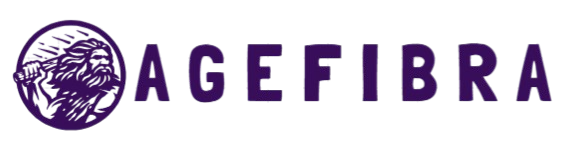Blink Camera footage on your Echo Show? Just ask. You’re not alone. In today’s smart home era, convenience is king, and pairing your Blink Camera with Alexa makes managing home security incredibly easy. Whether you’re checking on deliveries, monitoring kids, or just want peace of mind, this integration brings your smart home system full circle.
The Blink Camera, known for its affordable yet powerful home surveillance features, becomes even more functional when connected to Amazon Alexa. With this setup, you can view live camera feeds, arm or disarm your system, and create motion-triggered routines using simple voice commands. It’s a perfect combo of smart security and hands-free control. So, if you’re ready to turn your Echo device into a security hub, here’s exactly how to do it.
Why Connect Blink Camera to Alexa?
Connecting Blink Camera to Alexa isn’t just about convenience—it’s about elevating your smart home’s intelligence and responsiveness. When you combine Blink’s reliable motion detection with Alexa’s voice-controlled automation, you unlock a seamless home security experience that’s easy, efficient, and effective.
For example, instead of reaching for your phone every time you want to see who’s at the front door, just say, “Alexa, show me the front door camera.” Want to arm the system before bed? Say, “Alexa, arm Blink,” and it’s done. These features aren’t just handy—they offer peace of mind, especially when your hands are full or you’re away from home.
What You Need Before You Start
Before diving into the setup, ensure you’ve the essentials. First, you’ll need a Blink Camera—whether it’s the Blink Mini, Indoor, or Outdoor model. A stable Wi-Fi connection is crucial since both Blink and Alexa rely on your network to communicate. You’ll also need an Alexa-enabled device such as an Echo Dot, Echo Show, or Fire TV Stick.
Both the Blink and Alexa apps must be installed on your smartphone. They need to be logged in using the same user profile and be connected to the same Wi-Fi network for smooth communication. Keeping everything updated and in sync will save you troubleshooting headaches later on.
Step-by-Step Guide to Connect Blink Camera to Alexa
Step 1: Set Up Your Blink Camera
Open the Blink app and log in to your account. Tap the “+” icon to add a new device, and follow the instructions to connect your camera to Wi-Fi and complete the setup. Make sure your camera shows as “online” in the app before moving to the next step.
Step 2: Launch the Alexa App
Once your Blink Camera is ready, open the Alexa app on your smartphone. Tap “More” in the bottom menu, then select “Skills & Games” from the list.
Step 3: Enable the Blink SmartHome Skill
In the search bar, type “Blink SmartHome.” Tap on the skill, then click “Enable Use.” You’ll be redirected to a login page where you’ll enter your Blink account details. After logging in, grant all necessary permissions to allow Alexa to access your Blink devices.
Step 4: Discover Devices in Alexa
Once the Blink skill is successfully linked, Alexa will ask you to discover devices. Tap “Discover Devices,” or say, “Alexa, discover devices.” Wait for a few moments as Alexa scans your network and adds your Blink Cameras to your Alexa ecosystem.
Step 5: Test with Voice Commands
Now you’re good to go! Try saying, “Alexa, show me the front door camera,” and watch your Echo Show display the live feed. You can also use commands like “Alexa, arm Blink” or “Alexa, disarm Blink.” If needed, you can rename your cameras in the Alexa app for easier voice commands.
Tips for a Smooth Blink-Alexa Experience
To get the most out of your Blink and Alexa integration, there are a few best practices you’ll want to follow. First, make sure both the Blink and Alexa apps are kept up to date. Manufacturers frequently release updates that improve functionality or fix bugs.
Next, ensure you have a strong and stable Wi-Fi connection. Smart home devices rely heavily on bandwidth, and even a short disconnect can interfere with performance. If your camera is too far from the router, consider using a mesh Wi-Fi system or range extender.
Place your Echo devices in central locations where they can hear your voice commands. For example, putting an Echo Show in the kitchen or living room allows you to monitor your cameras hands-free while you go about your day. Also, consider creating Alexa routines that use Blink motion triggers to automate your smart home devices, like turning on outdoor lights or making announcements when motion is detected.
Common Mistakes to Avoid
While setting up your Blink Camera with Alexa is usually simple, a few common errors can cause frustration. One big mistake is not granting the necessary permissions when enabling the Blink SmartHome skill. Without these permissions, Alexa won’t be able to control your Blink system.
Another common problem is logging into different accounts on Blink and Alexa. Always use the same email and login details for both apps. Inconsistent accounts will prevent the two systems from syncing properly. Additionally, make sure your Blink Camera is online and operational in the Blink app before trying to connect it to Alexa.
Don’t expect features that aren’t currently supported. For example, Blink doesn’t support two-way audio via Alexa devices yet. If you want to speak through your camera, you’ll still need to use the Blink app directly.
Real-Life Use Cases: How Alexa and Blink Improve Daily Life
Connecting your Blink Camera to Alexa goes beyond techy gimmicks. It offers real-world solutions that fit into everyday routines. A working parent might check in on the kids playing in the yard using their Echo Show, all while cooking dinner without needing to grab a phone.
Elderly users benefit greatly too. Imagine a senior asking Alexa to show the backyard camera before opening the door—an extra layer of security without lifting a finger. If motion is detected at night, Alexa can automatically turn on lights and make an announcement.
For frequent online shoppers, it’s a game-changer. As soon as motion is detected at the front door, Alexa can announce the alert, and you can view the footage instantly on Fire TV or your smart display. It’s a great way to deter package thieves and keep an eye on deliveries in real time.
Frequently Asked Questions
Can I view Blink Camera on Echo Show?
Yes, once your Blink Camera is linked, just say, “Alexa, show me [camera name],” and your Echo Show will display the live feed.
Does Blink work with Fire TV or Fire Tablet?
Absolutely. You can stream Blink Camera footage directly on Fire TV or Fire Tablet using Alexa voice commands or through the Alexa app.
Can I use two-way audio through Alexa?
No, Blink does not currently support two-way audio through Alexa devices. For that feature, you’ll need to use the Blink mobile app.
Why is Alexa not discovering my Blink Camera?
Make sure both the Blink and Alexa apps are updated, your camera is online, and your smartphone is connected to the same Wi-Fi network as the Alexa device.
Can I arm or disarm Blink using Alexa?
Yes, you can arm and disarm your Blink system via voice. However, disarming may require a voice code for added security.
Is the Blink SmartHome skill free?
Yes, enabling and using the Blink SmartHome skill is completely free.
Can I create Alexa routines using Blink motion detection?
Yes, Alexa allows you to create routines based on motion triggers from your Blink Camera. For example, turn on hallway lights when motion is detected at night.
Conclusion
Connecting your Blink Camera to Alexa adds convenience, control, and smarter security to your home. With just a voice command, you can view live footage, automate routines, and stay aware of any activity. It’s a quick setup with long-term benefits. If you’re ready to make your home safer and more connected, now’s the perfect time to integrate Blink with Alexa and enjoy a truly hands-free smart living experience.